For each component of a chemical system (e.g. solvent, gas, reagent, element), a series of properties can be obtained by searching on the required component. Below is a list that contains the properties for each component:
|
Elemental Properties |
Solvent Properties |
Gas and substrate Properties |
|||
|
Name |
Relative atomic mass |
Structure |
Name |
||
|
Symbol |
Key Isotopes |
CAS Number |
CAS Number |
||
|
CAS Number |
Atomic radius (non-bonded (A) |
Hill Formula |
Hill Formula |
||
|
Group |
Electron affinity |
Linear Formula |
Formatted Hill Formula |
||
|
Period |
Covalent radius |
Formatted Linear Formula |
Linear Formula |
||
|
Block |
Electronegativity |
SMILES |
Formatted Linear Formula |
||
|
Atomic Number |
1st Ionization energy (kJ/mol) |
IUPAC Identifier |
Molar Mass |
||
|
State at 20 C |
Specific Heat Capacity (J/kg.K) |
Solvent Family |
Synonym |
||
|
Melting Point |
Van der Waals radius |
Molar Mass |
|||
|
Boiling Point |
Electronic Shell |
Synonym(s) |
|||
|
Density (g/ml) at 20 C |
|||||
Further custom properties can be added to any reagent/gas/solvent and saved by the user for future use or insertion into the document.
You can type in the name of any solvent/component as shown below, e.g. for Benzaldehyde:

Once the name is typed, options appear for sources you can use to retrieve information:
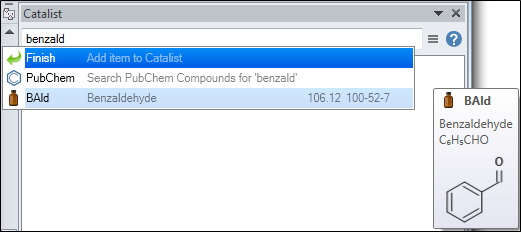
If you select the PubChem option, the following list of properties will appear.
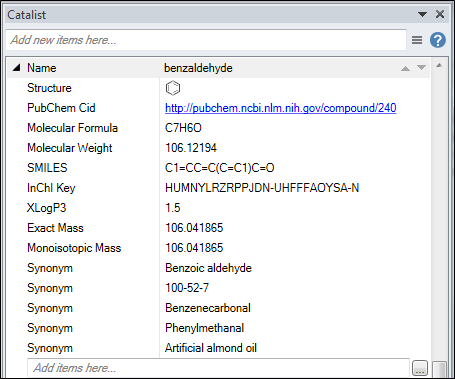
If the built-in Scale-up Systems materials database option was selected, the following would appear:
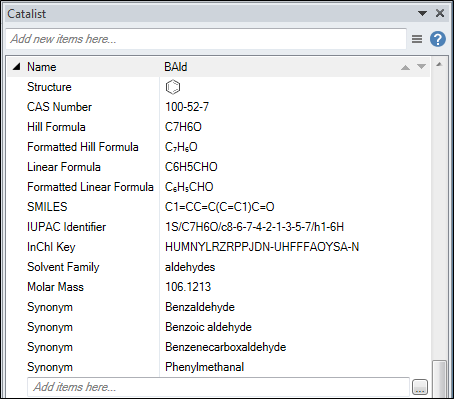
Righ-click on the property and scroll down the context menu. There are three options:
1. Insert will insert the property into your document at the position of the cursor
2. Move up and down will move the selected property up and down the property list respectively.
3. Delete property will remove the property from the list.