This feature allows you to make commonly-used edits quickly when building a Dynochem model, without needing to open a web browser, download a manual or find syntax to copy and paste from another workbook. You can also use this menu item to learn about Dynochem model building in Excel format, especially editing the process tab.
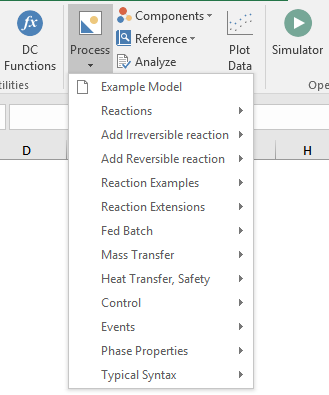
To create a new skeleton Example model, use Process>Example Model from the ribbon.
Remaining items in this menu will add features / new elements to any model. Before using these, place your cursor in a cell near where you would like the insertion to take place:
- To add a chemical reaction scheme (using the 'Reactions In' statement), use Process>Reactions.
- To add single lines containing specific types of reaction in such a scheme, use the menu items that begin with 'Add ... reaction'
- You can also add a reaction scheme using Process>Reaction Examples.
- Common extra features in reaction models are available under Process>Reaction Extensions.
- To add a feed tank and feed stream, use Process>Fed Batch.
- To add mass (or phase) transfer, use Process>Mass Transfer.
- To add single lines containing specific models for phase equilibrium, use the submenu items that begin with 'Add'.
- To add a jacket for heating or cooling, use Process>Heat transfer, Safety.
- To add various types of process control logic, use Process>Control.
- To add lines that help to capture the timing of in-process events, use Process>Events.
- To add formulas that allow calculation of composition and/or temperature-dependent phase properties, use Process>Phase Properties.
- To see typical versions of all Dynochem model-building statements, use Process>Typical Syntax.
Note that while you are using the Process menu, Analyze will check for errors in the model. These checks will not prevent you from continuing to add further items from the Process menu. We recommend that when you are finished using the menu, you click Analyze to check your model for errors that may have accumulated and fix them.
If you would like to use this menu as a learning exercise, we recommend that you follow our short Model Building video series on YouTube, which starts from a blank Excel workbook and uses the Process menu to develop a complete Dynochem model.