If you click on the arrow to the right of Run All Scenarios, you will see a dropdown menu with two options:
- Run All Scenarios
- Run All Scenarios & Save Profiles
If you click on the arrow to the right of Run All Scenarios, you will see a dropdown menu with two options:
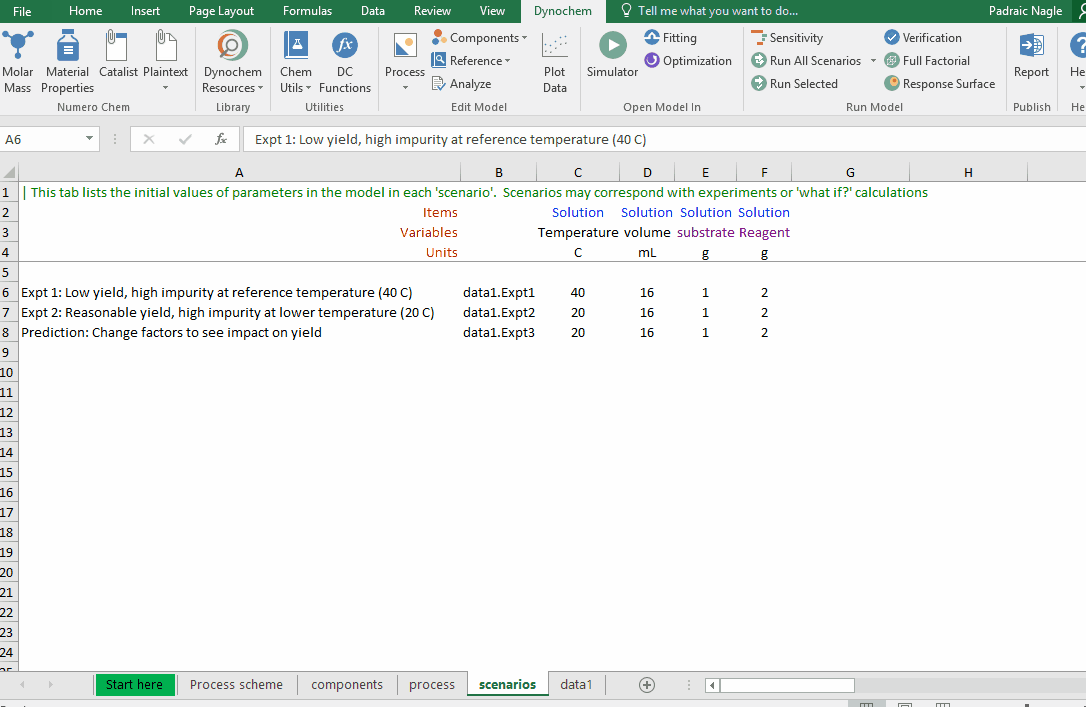
Once you have selected Run All Scenarios, you will see a window signaling that all of the scenarios are being run:
Once this is complete, a new worksheet containing all the scenario input values and end-point results for plotted responses will be created and placed in your Excel workbook. The worksheet will be called Run All. If you run it a second time, the new worksheet will be placed at the end of the model and will be called Run All 1.
You can also Run All your scenarios and Save the profiles. This creates (i) a new worksheet in your model called Run All that contains the automation results and (ii) a new workbook. This new workbook will have the same name as your model with 'Profiles' after the name.
An Endpoints tab in the workbook contains the same information as the Run All worksheet.
Additional Scenario 1, Scenario 2,... worksheets contain the following information:
Below is an example of a scenario worksheet generated using Run All & Save Profiles: