In the illustration below, The first scenario from the simple batch reaction model is run using Run Selected:
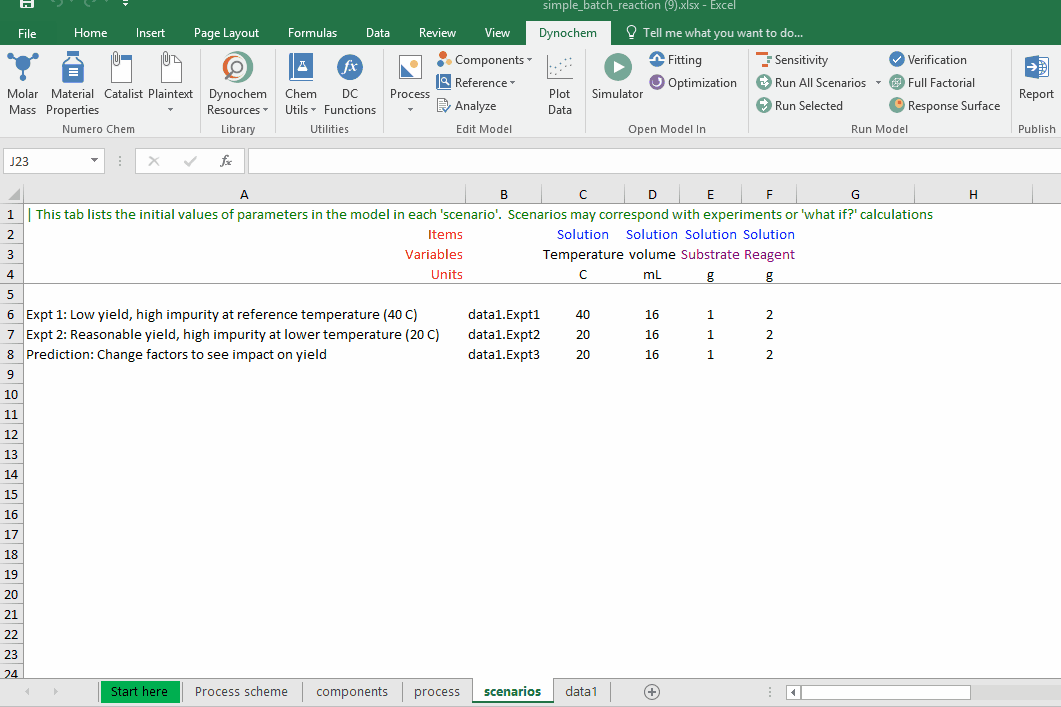
Once you have clicked Run Selected, you will see a window entitled Run Selected Scenarios. You will see all your scenarios listed with a check box to the left of the scenario names.
Check one or more of these check boxes to select scenarios.
Alternatively, if you want to check all the scenarios, click on the check box on the left-hand side of Scenarios.
The click on the Run button.
This will create a new worksheet called Run Selected with the scenario inputs and end point results.
You can Run your Selected scenario(s) and Save profiles. This also creates a new worksheet called Run Selected that contains the automation results and a new workbook. This new workbook will have the same name as your model with 'Profiles' after the name.
An Endpoints tab in the workbook contains the same information as the Run Selected worksheet.
Additional Scenario 1, Scenario 2,... worksheets contain the following information:
- Scenario name in cell A1
- Number of Solver Steps
- Total time
- Matrix Size
- Plotted Points
- Integration Method
- Accuracy
- Run Time
- The Profiles of all the variables that have the Plot keyword in the Process sheet
Below is an example of a scenario worksheet generated using Run Selected with Save Profiles: