Accessing Parameters
To open the Parameters interface do one of the following:
- go to the Simulator menu and click on Edit... Parameters.
- go to the Edit toolbar and click on the Parameters icon
 .
.
The parameters list is in the same order as the factors defined in your scenarios.
View all available model parameters
The Parameters window has two parts.
- Scenario Items - shown by default is a list of the parameter names, values and units as set up in the model's Scenarios sheet.
-
All Parameters - the second part of Parameters is a complete list of all model parameters set up in the model's Process sheet, excluding reaction parameters, which can be viewed and edited separately. To access the full model parameter list, right-click on the Parameters window and select All Parameters View from the dropdown.
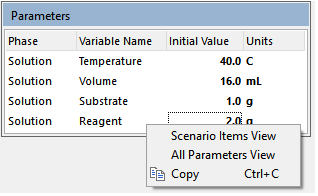
You can also double-click in the title bar of the window to toggle between these views. You can use right-click in the title bar or use Ctrl+X to close the window.
Editing Parameters
Any initial parameter value and/or variable units can be changed. These values normally relate to the non-reaction parameters you have set up on the Scenarios and Process sheet.
The units of parameters listed on your Scenarios sheet (the default list in Parameters) can only be changed in Parameters. The units of the other parameters in the full list (that were not listed on your Scenarios sheet) will change as you change units in other windows, such as Phases. We recommend that you list all the parameters you would like to change on your Scenarios sheet, so that they appear in the default list in Parameters and always retain the units which you assigned them on your Scenarios sheet. We recommend that you avoid changing the values or units of parameters that are not listed on your Scenarios sheet when the units have been changed in Phases to concentration, weight% or mole%.
You can adjust and manually fit model parameters by editing the values in Parameters and then re-running the simulation. If you switch on the ghostlines function in the main chart you can compare the effect of changing parameter values between the current and the previous run.
You can automatically access and adjust
all non-reaction model parameters set in the Process or Scenarios sheet, the 'adjust' attribute is not required.
You can
update the model in memory to keep your new values and re-use them in the fitting module.
Editing values will change the Simulator status bar display from 'Active' to 'Editing'.
Adding new parameters to the default list
This requires setting up the new parameters in the Scenarios sheet of the Excel model. We recommend that you list all parameters that you would like to vary using Set Parameters on your scenarios sheet.
Exporting and saving the values in Parameters
Right-click in the Parameters window and click on Copy and then manually Paste into Excel or Word.
 .
.